|
X-lite
Configuring X-Lite
After downloading X-Lite,
the first time the application is started, it will run the
user through its "Audio Tuning Wizard" (i.e., it will optimize
the audio and microphone settings).
The steps are:
-set the volume to a comfortable
level while a recording is being played user talks into the
microphone and adjusts gain until playback of the user's recorded
voice is satisfactory calibrate the microphone by recording
a period of silence to compare against the previous voice
recording.
Once the audio setup is
completed, the Menu window will open automatically, offering
to configure the "SIP Proxy settings".
The window looks like this:
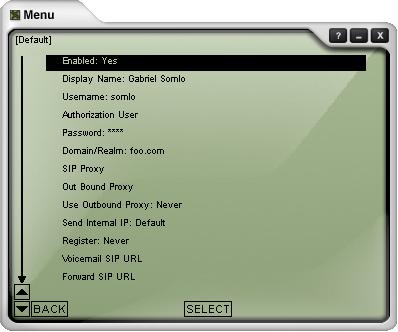
The following options must
be configured:
Enabled: Yes
Display Name: Your
name
Username: Enter
your 7 digit username
Authorization User:
Enter your 7 digit username
Password: Enter
your password
Domain/Realm: sip.phonehome.co.za
SIP Proxy: sip.phonehome.co.za
Out Bound Proxy:
leave blank
leave all other parameters
with the default configuration
Hit 'BACK', then close the
menu window. X-lite should now tell you that you're "logged
in" and to enter a "phone number":
Your X-lite is now ready
to make calls.
Note: If you are on a dial-up
connection, select the low bandwidth codecs which are GSM
and iLBC.
|